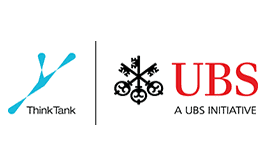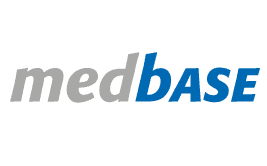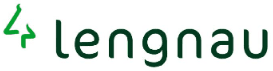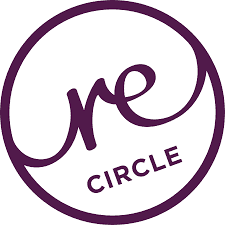Rettenmund.com’s Magento Deveoloper Guide
Solutions to common Magento problems
Problem: Show shipping method by default from shopping cart, e.g. flatrate
Solution: http://www.danneh.org/2010/08/adding-shipping-costs-to-the-cart-automatically-in-magento/ Problem: How to code a new shipping method or a new shipping module?
Solution: http://inchoo.net/magento/custom-shipping-method-in-magento/ Problem: How to setupped a shipping flat rate? Solution: http://www.magentocommerce.com/knowledge-base/entry/setting-up-flat-rate-shipping Problem: Is there a simple “shipping against invoice” extension that also offers some useful configuration options? Solution: See: http://blogtabs.de/magento-zahlung-auf-rechnung/invoice_configuration_1/ Problem: Turn off stock management, as items are always in stock – how can I do this?
Solution: Change configuration in System -> Configuration -> Catalog -> Inventory -> Product Stock Options, then clear cache and reindex Problem: Tax / tax setup for Switzerland & Liechtenstein
Solution: https://www.openstream.ch/developer-blog/magento-tax-setup-for-switzerland-and-liechtenstein/ Problem: Where and how can I change the default currency USD? Solution: http://go.magento.com/support/kb/entry/name/managing-currency/ Problem: Products are entered with the necessary properties, such as “Enabled” status, but are not displayed. What is the problem? Solution: Check category assignment, Problem: Upload of product images fails.
Error message: Upload HTTP Error
Solution: Add the entry “SecFilterEngine Off” in the .htaccess file (without apostrophe) Problem: Attach PDF files to a product
Solution: Install the Upload PDF Extension (via Magento Connect) – Extension is free Problem: How to create a Content Page / CMS Page in Magento? Solution: http://www.magentocommerce.com/knowledge-base/entry/add-a-new-page Problem: Show landing page per product category
Solution: You can show your customers a landing page instead of the standard product listing page when they select the category.
You can do so by enabling static block on your category page.
Navigate to Catalog > Manage Categories , select a
category, open Display Settings tab and select appropriate value in the Display Mode field. In the CMS Block drop-down,
select which block you would like to display on category page. The list will include all existing static blocks. Problem: Create static content e.g. for advertising blocks or info blocks e.g. Trusted Shop Logo – display etc.
Solution: Use CMS > Static Blocks Problem: HTML in the WYSIWYG Editor is broken
Solution: Never use the WYSIWYG Editor to customize layout HTML. Always disable it, as this can lead to problems. Problem: Modify template, but where are the files?
Solution: Configuration > Developer. Select the active website there under “Current Configuration Scope” at the top left of the admin panel, otherwise the “Template Path Hints” setting will not be displayed. Then uncheck [x] Website and set to Yes. Problem: Display static blocks – how? Solution Use widgets as a zone for displaying the static blocks Problem: Users should not have to log in to buy – for a simple store
Solution: One Page Checkout, see: http://blog.onestepcheckout.com/2010/01/new-registration-features-in-onestepcheckout/
Wenn auch Sie mit einer Herausforderung konfrontiert sind und Unterstützung oder Beratung benötigen, dann kontaktieren Sie uns gerne.